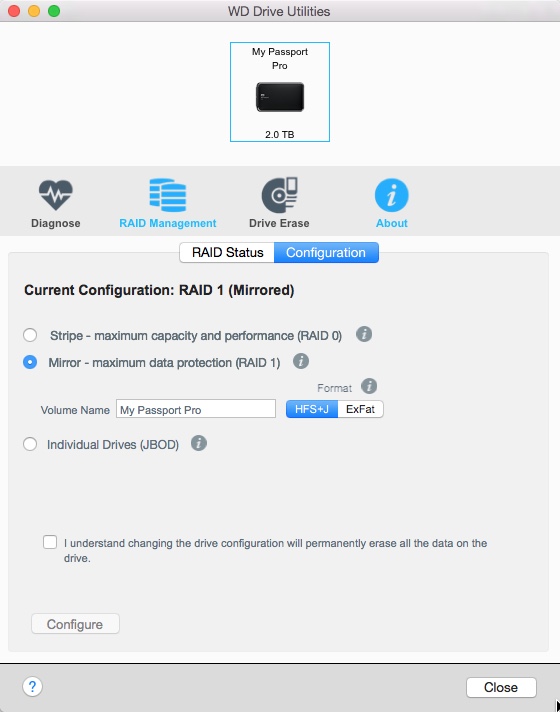As a photographer, you can never have enough storage space. Especially if you’re of the traveling kind and your laptop’s internal hard drive is limited.
I already reported about one of my favorite external drives for traveling, the WD My Passport Pro (review here).
Now a while back, WD introduced a new portable drive, the My Passport Ultra. There is also a Mac version of this drive, the My Passport for Mac. Except for the name, both are identical, it’s just that one is pre-formatted for Windows and the other is pre-formatted for Mac. The review copy WD sent me was an Ultra. As I use a Mac, I changed the formatting to HFS+. Easy enough.
75000 raw files on a pack of cigarettes
The My Passport Pro is available in four colours. If you use more than one (e.g. one for data and one for backup), choosing different colours can help you tell the drives apart.
Compared to the My Passport Pro with its built in dual drives and raid system, the My Passport Ultra technically is a lot simpler: inside is a typical 2.5 inch laptop drive (you have a choice between 0.5, 1, 2 and 3 TB). At 5400 rpm, the drive itself is no faster or slower than the majority of other small external drives. The interface is USB 3 (backwards compatible with USB 2). What really sets this drive apart is its size and weight, or rather lack thereof: the 3TB version I tested weighs less than 250 grams (0.5 pounds) and at 21 x 81 x 110 mm (0.83 x 3.21 x 4.33 inches) it is not much bigger than a pack of cigarettes. At an average of 40 Mb per raw file, this means it can contain 75000 raw photos. Seventy Five Thousand! On a drive that fits in a shirt pocket! There won't be any more room for those cigarettes then, but they're bad for your health anyway. The beauty is that it’s USB powered, so no need to lug around a power supply that sometimes weighs more than the actual drive.
Possible uses
As you know from this post, I use a separate SSD drive to store my Lightroom catalog on. But SSD memory is far too expensive and limited to store your actual images on. And that's where this My Passport Ultra comes in. There are a couple of ways to include the Ultra in a portable Lightroom workflow:
- If you are a high volume shooter, you can use it exclusively for image storage. As I mentioned, if you calculate at an average of 40 MB for a raw file, the drive will contain up to 75.000 of them. If you shoot JPEG only, you can easily multiply that by 5. Just make sure you make regular backups to another drive. You don't want to lose 75.000 images in one go! You could get another My Passport Ultra, obviously, but you could also opt for a cheaper, bigger external hard drive with a separate power supply which would cost about half. You would then leave the bulky backup drive at home (or in your hotel room) and take the My Passport Ultra with you when you go out the door. Never leave your backup drive and the drive with your originals together in your hotel room!
- If you normally store your images on your internal harddrive, you could use the Ultra as a small and lightweight backup-only drive, although in that case, you probably don't need the 3 TB model!
- Personally, I make a hybrid use of the drive: as I'm really paranoid about losing my images, especially while traveling, I import them to my My Passport Pro, which is set up in Raid 1. That means if one of both drives in the My Passport Pro fails, I still have my pictures. However, Raid 1 does not protect me from theft or fire or other damage, and that's where the My Passport Ultra comes in: I've split it into two partitions. One, 1 TB in size acts as a Time Machine backup for my MacBook Pro's internal 1 TB drive. The other, 2 TB in size acts as a backup for the My Passport Pro. I've attached some velcro to the back of the My Passport Ultra (and to the back of my laptop case) so I can easily attach the drive to my laptop when I'm working.
The My Passport Pro which I reviewed separately contains two drives. You can set these up in Raid 0 (they act like one big, faster drive but when one drive fails, all data is lost), Raid 1 (everything you write on one drive is automatically mirrored to the second) or JBOD (Just a Bunch of Disks) where they act as two different physical drives. The Pro has a Thunderbolt interface, which makes it more useful for Mac users than Windows users.
The above use cases are just examples. I'm sure you can come up with your own ideas on how to use 3 TB of storage!
Price
This drive exists in a 0.5, 1, 2 and 3 TB version. Personally, I don't know who would buy the 0.5 TB version unless you're a photographer with lots of self-restraint. The 3 TB version costs around € 200 / $ 200. You do pay a premium for the small form factor, but I find the price to be very reasonable, especially given its extreme portability.
My Passport Pro or My Passport Ultra?
The Pro and the Ultra are different drives for different needs. For me, the main advantage of the My Passport Pro lies in the fact that it saves to two drives automatically, offering an initial and automated backup. However, having said that, you still need a secondary backup of the data that's on a My Passport Pro. After all, the drive can get lost or stolen, too.
If you don't mind making your own backups (on my Macs, I use Shirtpocket's SuperDuper), for the price of one My Passport Pro 2+2 TB, you can buy two My Passport Ultra 3 TB drives, giving you more flexibility and more storage.
Conclusion
I like the My Passport Ultra a lot. It's so small and lightweight that you can bring it with you wherever you go. The only disadvantage I could come up with is that the drive's housing isn't shock-resistant or weather-sealed, which would undoubtedly have added to the weight, size and... price! Other than that, if you’re looking for a lot of storage in a light small, convenient package, then look no further. Especially for laptop users this USB-powered drive combines convenience with ample storage without adding much bulk. Just as always, make sure to back up your data. No drive, regardless of the manufacturer, is failsafe.