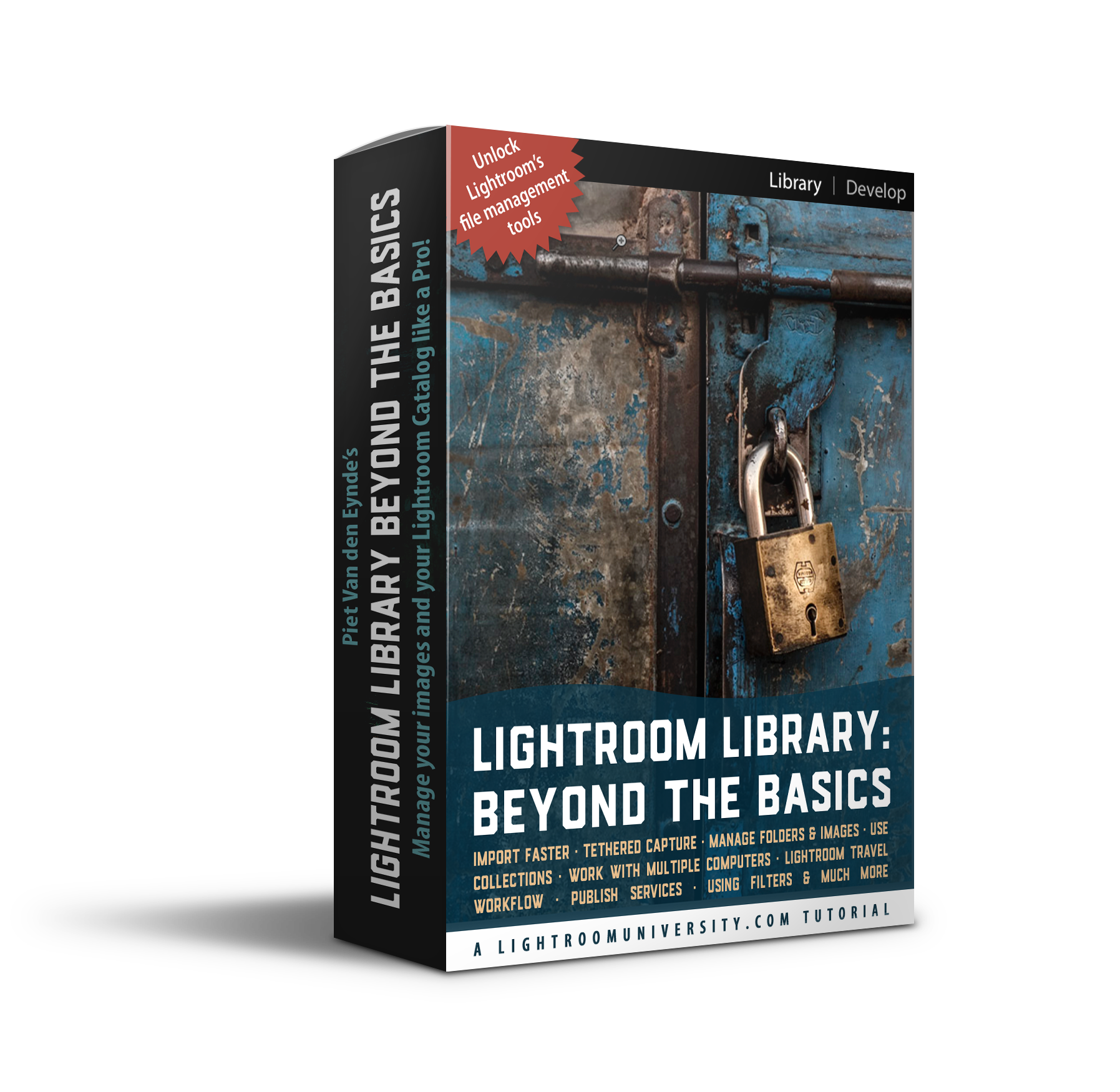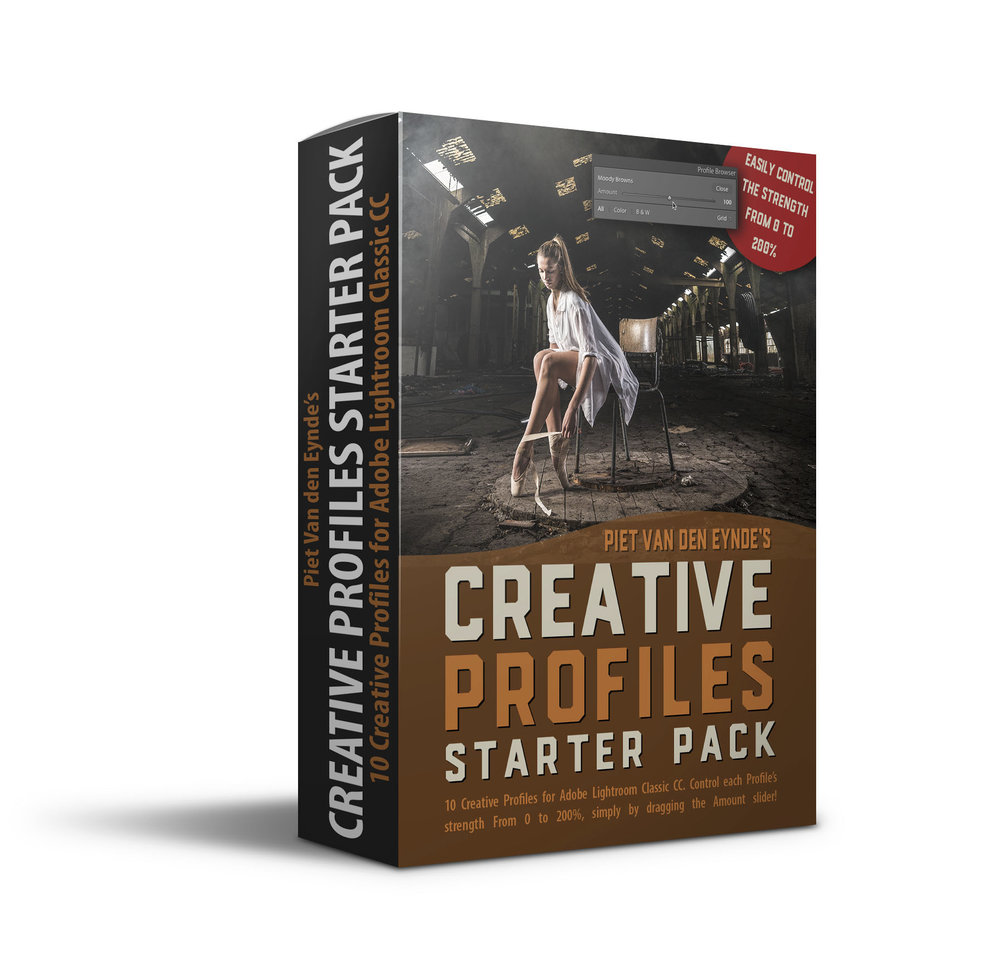Lightroom Library:
Beyond the Basics
✔︎ Import your images faster
✔︎ Get your Catalog in shape
✔︎ Leverage Keywords & Metadata
✔︎ Multi-computer workflow
✔︎ Organize images efficiently
✔︎ Discover useful plug-ins
“I don’t typically call out courses as being a favorite among others, but I am today. Piet has put together a brilliant program that will “lift the veil” on Lightroom and turn your workflow into the streamlined powerhouse it was meant to be.”
“Not only is Piet a master teacher, he’s an active professional photographer. This helps immensely because he truly understands the challenges photographers face. His course excels in that it moves beyond standard textbook answers to common issues.”
Master your Lightroom catalog with ‘Lightroom Library: Beyond the Basics’
Four hours of HD video in 11 chapters
The ideal follow-up course to ‘Learn Lightroom Classic in 2.5 hours’
Get your Lightroom Catalog sorted. Once and for all!
As someone who has been teaching Lightroom (now called Lightroom Classic CC) for the past ten years, I get a lot of questions about the application. An overwhelming majority of those have to do with the Library module.
‘Where did my images go?’
‘I changed a drive and now I have question marks all over the place!’
‘Help, I have a blank catalog!’
Those are but a few of the questions that pop up in my inbox on a regular basis.
And even if – in all the time you’ve been working with Lightroom – you’ve managed to avoid these problems, chances are you’re still not taking full advantage of all the cool things you can do in the Library module like…
searching for your favourite images
optimizing your folder structure
organizing your photos into Collections and Smart Collections
speeding up your workflow with Publish Services
working with multiple catalogs and/or computers
traveling with Lightroom Classic
There’s no shortage of Lightroom courses out there, but most (if not all) of them cover the topics of the Library module, Importing and Exporting only briefly and quickly move on to the much ‘sexier’ Develop Module. And that’s exactly why I created this course ‘Lightroom Library: Beyond the Basics’. Because let’s face it: no one ever ruined their Lightroom Catalog because they added too much Clarity to an image. And no one ever lost all their images because they applied a Graduated Filter that wasn’t soft enough.
But the Library Module? That’s where things can go wrong. Badly. But they needn’t. The Library Module can actually be just as much fun as the Develop Module if you know what you’re doing. And, after watching ‘Lightroom Library Beyond the Basics’, you will know what you’re doing and you will also be able to dramatically improve and speed up your workflow… so you can either spend more time in that cool Develop Module… or more time shooting!
Through eleven chapters and a bonus chapter, packed with practical advice, this tutorial covers everything you need to know and it sets you up for success whether you’re planning on working only with a hundred images or a hundred thousand. Even if you’re already using Lightroom for a while, but never took any real structured training — bar the occasional YouTube video — I bet you will gain a lot of new insights from this tutorial.
What you’ll learn in this course:
✔︎ How to get your images into Lightroom in no time
I’ll show you how to use a new workflow that is dramatically faster than the ones most courses recommended a couple of years ago.
✔︎ How to shoot in a studio with Lightroom connected to your computer (tethered shooting)
Tired of judging composition and sharpness on that tiny camera LCD? How ‘bout connecting your camera to your computer and immediately see - and even work on - the images you just captured in their full glory. I’ll even show you a way to do this when your camera itself isn’t supported by Lightroom’s default tethering options.
✔︎ Organize your images
By using keywords and ratings
✔︎ Cull your best work
By using Compare View and Survey Mode, two of Lightroom’s lesser-known yet extremely handy Library View Modes
✔︎ Bring order into chaos
Overwhelmed by thousands of images on your hard drive? Organise them like a pro with my tried-and-tested workflow. Learn to use Collections and Smart Collections to effortlessly master your growing photo library. I promise you that with the tools I teach you, managing your images almost becomes more fun than editing them!
✔︎ Share your work with friends, clients… or the the world!
Leverage Lightroom’s Export and Email functionality to quickly send copies of your images without the hassle
✔︎ Discover the power of the LR/Mogrify plug-in
Add borders to your images or put a caption under them when you’re ready to send them off to your friends or clients. By default, Lightroom can’t do this but I’ll show you a cheap yet powerful way to do so. Mogrify is really a must-have Lightroom plug-in yet almost no Lightroom courses mention it. Probably not sexy enough :-)
✔︎ Work with multiple catalogs and computers
Lightroom is really designed to work with just one catalog and one computer. I’ll show you how you can combine multiple catalogs into one or do the opposite: split off a part of a catalog. I’ll also show you the method I’ve personally been using over the past eight years to work with Lightroom on multiple computers. This workflow is ideal if you’re traveling a lot or you’re just finding yourself switching a lot between a desktop and a laptop. If you have to run Lightroom on more than one computer, these chapters alone are probably worth your investment in the course.
✔︎ Take advantage of Publish Services
Publish Services are another one of those great Lightroom features that don’t get the attention they deserve. Basically a crossover between Collections and the Export dialog, they let you set up entire workflows, from publishing books to having your latest work displayed (and updated) on a remote screen in a shopwindow… Publish Services are one of the most interesting advanced Lightroom features
Become a Lightroom catalog ninja!
✔︎ learn a fast failsafe way to importing images
✔︎ understand what a Lightroom Catalog really is
✔︎ discover my tried and true best practices for file and folder management
✔︎ speed up your workflow with Collections, Smart Collections, Publish Services and Export Plug-ins like LR/Mogrify
✔︎ learn how to effortlessly use Lightroom Classic on more than one computer
✔︎ this course is fully downloadable. Buy it now and watch it when you like, where you like and for as long as you like!
Lightroom Library: Beyond the Basics | Course Curriculum
Below is an overview of the course content of Lightroom Library: Beyond the Basics. I’ve also put the entire first video up for you to give you an idea of the course. And don’t forget… I offer a 15 day money-back guarantee, so there’s no risk at all in trying out the course.
In fact… your biggest risk is probably to try and figure out the Lightroom Catalog and how Lightroom works without any form of training at all: if I had a dollar for every person that ever completely messed up their Lightroom catalog…
Section 1: Getting images into Lightroom Classic CC
01 Introduction (14:32)
02 Importing images (41:02)
03 Tethered Capture (15:12)
Section 2: Managing, sorting and culling your images in the Library Module
04 File and Folder Management (37:36)
05 Loupe and Survey: two lesser known View Modes (22:26)
06 Leveraging your workflow with Collections and Smart Collections (37:51)
07 Working with Metadata and Keywords (24:27)
Section 3: Getting images out of Lightroom Classic CC
08 Exporting and the LR Mogrify plug-in (21:20)
09 Publish Services (10:48)
Section 4: Working with multiple Catalogs or computers
10 Export as Catalog and Import from Another Catalog (26:15)
11 Working with an External Catalog Drive (13:44)
12 Bonus video: Lightroom Back-up Bootcamp (14:41)
Here’s what you get
✔︎ 11 videos, over four hours of cutting-edge Lightroom tutorials
✔︎ 1 bonus video: Lightroom Back-up Bootcamp
✔︎ One of the most comprehensive Lightroom Library tutorials on the planet
✔︎ fully downloadable course. No membership required. Download and pay once and watch forever
✔︎ and… a 15-day money-back guarantee
Let me guide you through Lightroom…
✔︎ I’m an Adobe Lightroom Certified Expert
✔︎ author of 10+ books on Lightroom
✔︎ For the past 10 years, I have taught Lightroom to thousands of photographers
✔︎ but most importantly… because of my experience teaching Lightroom to live audiences, I know the questions, problems and pitfalls beginning Lightroom users face and I address them all in this unique tutorial
✔︎ for less than the price of a 1:1 Skype session with me, you can have me teach you everything you need to know to get off to a successful start with Lightroom.
Image © Michael Schnabl
Frequently asked questions
What version of Lightroom is this tutorial about?
This tutorial is about Lightroom Classic CC, because I think that this is the Lightroom version that is best tailored to the needs amateur and (semi-)professional photographers. However, most of the content also applies to Lightroom 6 and 5, with the exception of the new ‘Embedded Preview’ import workflow.
The title of this tutorial sounds familiar - could it be I already purchased it elsewhere?
That could be: this tutorial was included as a one of the courses in the Fall 2018 Five Day Deal Bundle, which sold for only 5 days between October 11 and October 16, 2018. So, if you purchased the 5 Day Deal bundle, this tutorial is a part of it. However, it hasn’t been available anywhere else before or after those five days. This is the official launch on my own website. The reason I waited a couple of months is that I thought it made more sense to release the introductory training ‘Learn Lightroom Classic in 2.5 hours’ first.
How is the content of the tutorial delivered?
Unlike many other tutorials that require logging in to a membership site, this tutorial is fully downloadable: after downloading it, you can store it on your own computer, laptop, smartphone or tablet and watch it for as long as you like, as many times as you like. I only ask that you don’t share it with anyone else. You buy it now and you own it forever…
What if I’m not happy with the tutorial?
I stand by my tutorials. Therefore, if you’re unhappy with the tutorial, I will offer you a full refund for up to fifteen days after your purchase.
What people are saying about my workshops and tutorials:
“Immediately applicable and a really coherent explanation about the software.”
“Excellent pace and very clear exposition”
“A fluent way of teaching with lots of super handy tips you seldom see on other blogs”
“The course material is explained in a logical manner with an appropriate mix of theoretical and practical information.”