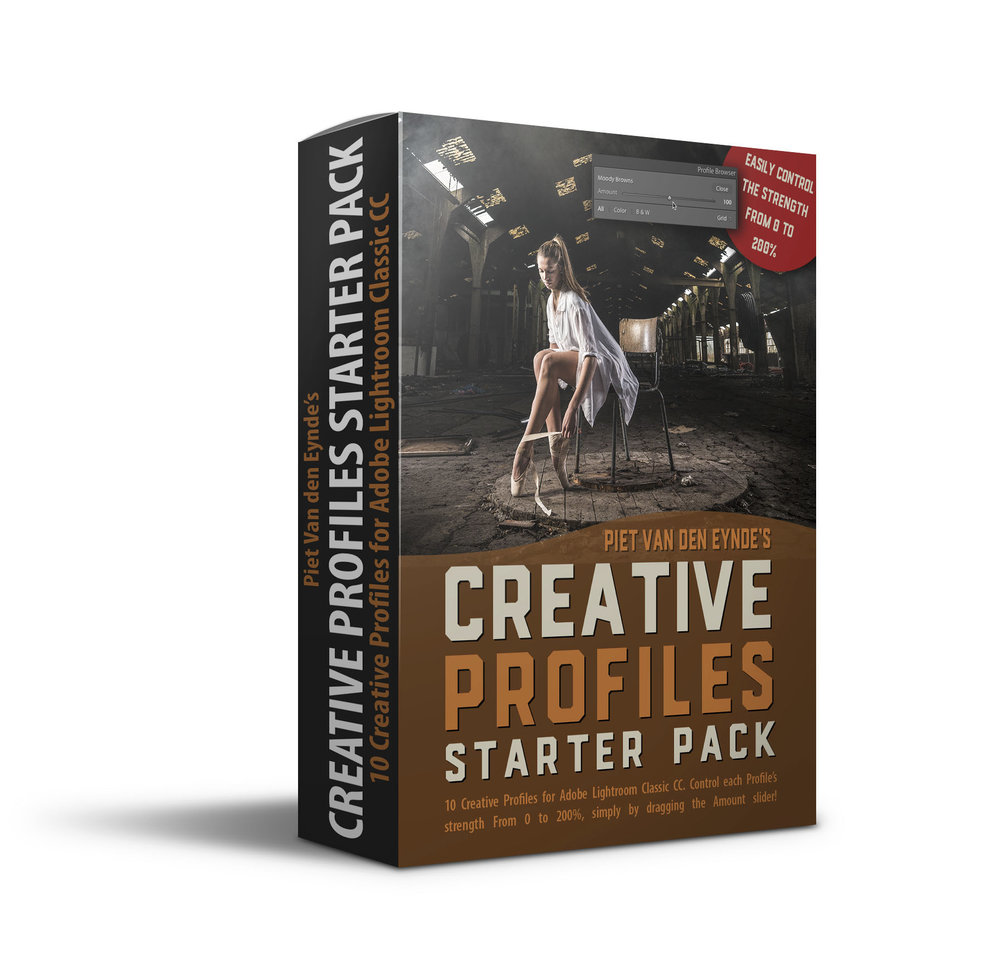Great news! My brand new, 7 hour ‘Photoshop for Lightroom users’ course is available as of now and you can purchase it directly from my site for $99. BUT… DON’T DO THAT! Instead, I’ve got an even much better deal for you: until the timer above hits zero, you would be crazy to buy it from me directly! Why? Because that exact same, sparkling new course of mine is also included in this year’s 5DayDeal: a bundle of high-quality photography tutorials, tools and software. Not only do you save $10 compared to buying the course directly from me, but you also get access to dozens of other courses by industry leaders such as Joel Grimes, Serge Ramelli and more. You can find the full list of what’s included in this year’s 5DayDeal here. There’s almost 90 hours of video tutorials in the bundle.
So, get it via the 5DayDeal page instead and if you use my affiliate / contributor link, you can choose an additional free bonus. More info on that here. But do it before the timer above hits zero. Because after, the 5DayDeal is gone forever and you’ll wind up paying more for less! There is no catch: it is the exact same course with the exact same exercise files and all. It’s even the exact same (virtual) box cover :-)
NEW COURSE: Photoshop for Lightroom users
Photoshop for Lightroom users
✔︎ 7 hours of self-paced, easy to watch tutorial videos
✔︎ 25 case-studies, each focusing on one technique that is just easier or faster to do in Photoshop instead of Lightroom
✔︎ Exercise files and bonus Frequency Separation action included
✔︎ Digital download: you pay once and own the course forever. No internet connection or course subscription needed to watch the course.
Photoshop for Lightroom Users: what you’ll learn in this course:
Introduction
The Edit in Photoshop Command and the Photoshop Interface
Combining the best of both worlds: an introduction to working with layers in Photoshop
Retouching basics: the Clone Stamp tool
The Vanishing Point Filter and Cloning in perspective
Retouching with the Healing Brush, Spot Healing Brush and Patch Tool
Advanced Retouching with Frequency Separation
Portrait Retouching: How to make skin look more homogenous
Working with Liquify and Puppet Warp
Using Content-Aware Scale to repurpose images for Social Media use
Adding a Logo
An introduction to compositing: putting people in a different background
Three ways to swap skies
Changing the colour of an object
Color grading in Photoshop
Simulating Shallow Depth of Field
Playing with Blending Modes: Adding Lens Flare and Smoke to an images
Playing with Blending Modes: Changing a grey background
Manually removing unwanted people in an image
Automatically removing unwanted people in an image
Using Photoshop to mix and match Lightroom presets
Using the Open as Layers command to improve your flash photography
The magic of Content-Aware Fill
Getting Rid of Halos
Working with Presets and Profiles in Adobe Camera Raw as a Smart Filter
Working with Type and Text
There’s no shortage of Photoshop courses out there, but most (if not all) of them focus on Photoshop from the perspective of someone who does not use Lightroom at all. This means that a lot of information in those courses is either redundant (you don’t need Photoshop to brighten the Shadows in an image – you’ve got Lightroom’s Shadows slider for that) or downright missing, like information on how exactly to go from Lightroom to Photoshop and back. Because there’s a couple of ways: you can edit directly, edit as a Smart Object and then there’s also Open As Layers. And what do you do when you want to re-edit an already edited file? I show you all about this, including a couple of potential caveats, in ‘Photoshop for Lightroom users’.
Every video is self-contained, which means you can watch them in any order you like although I suggest watching videos one through three first.
Watch 2 sample videos for free, right now!
If you learnt something from these two videos, imagine what you could take away from the entire course!
Below you can watch video #3. This is a more basic video in which I explain one of the most common reasons to use Photoshop, because you simply cannot do this in Lightroom: combining the best parts of two images into a single image.
And here you can watch a more advanced feature: working with Content-Aware Scale and Content-Aware Fill. Sometimes, as a Lightroom user, you’ll need to change the aspect ratio of an image, e.g. to use in a book, an ad or on Social Media and you simply cannot just use the crop tool because you would cut off important parts of the image. In those cases, it’s Photoshop to the rescue!
Become a Photoshop ninja!
✔︎ learn Photoshop from the perspective of a Lightroom user
✔︎ don’t waste time learning Photoshop techniques for things that you already know how to do in Lightroom
✔︎ focus on those techniques where Photoshop really shines, like selections, masking, working with layers, …
✔︎ improve your workflow dramatically by knowing when to go to Photoshop and when to simply… stay in Lightroom
Here’s what you get
✔︎ 7 hours of training content, divided into 27 videos
✔︎ exercise files for most case-studies so you can follow along
✔︎ Frequency Separation action that will save you hours of work
✔︎ fully downloadable course. No membership required. Download and pay once and watch forever
✔︎ and… a 15-day money-back guarantee
What people said about my other tutorials:
“Immediately applicable and a really coherent explanation about the software.”
“Excellent pace and very clear exposition”
“A fluent way of teaching with lots of super handy tips you seldom see on other blogs”
“The course material is explained in a logical manner with an appropriate mix of theoretical and practical information.”